Working as a professor at the St. Pölten University Applied Sciences, I’ve observed the dual impact of generative AI in education. In this article, I’ll discuss how we are adapting teaching methodologies.
The result is the AIxplainer educational tool, which you can freely test and remix through Amazon PartyRock.
Integrating AI in Education
Traditional coding instruction is becoming less effective as AI tools streamline code creation. However, constructing extensive system architectures and corresponding code predominantly remains a human task.
Thus, we need an educational approach where students engage with AI to address advanced challenges that extend beyond what is typically explained within lectures.
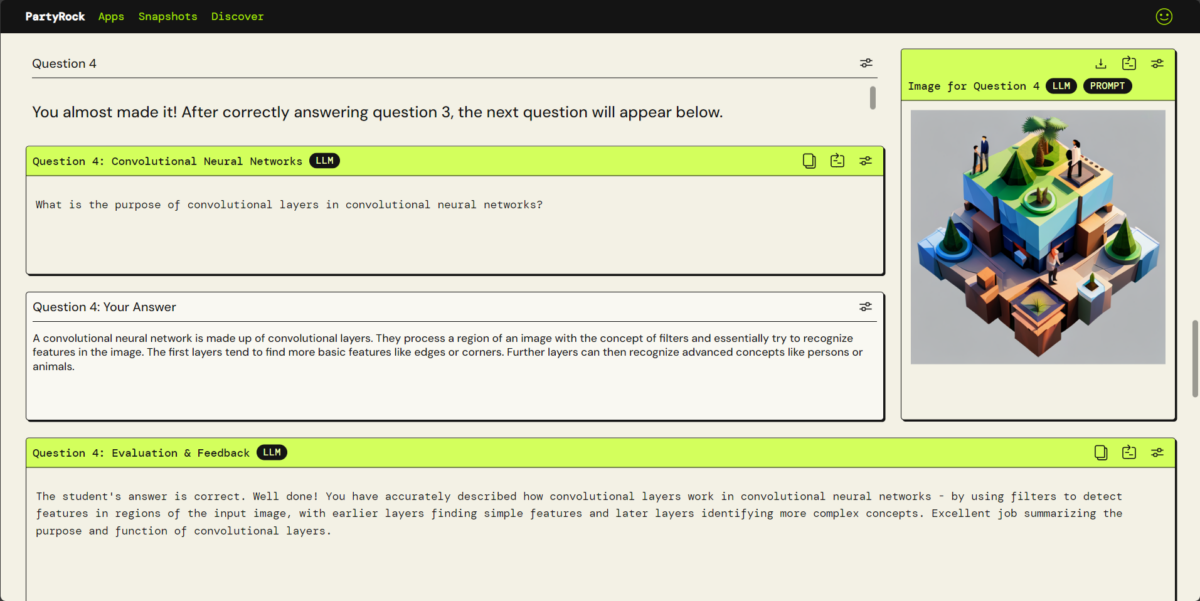
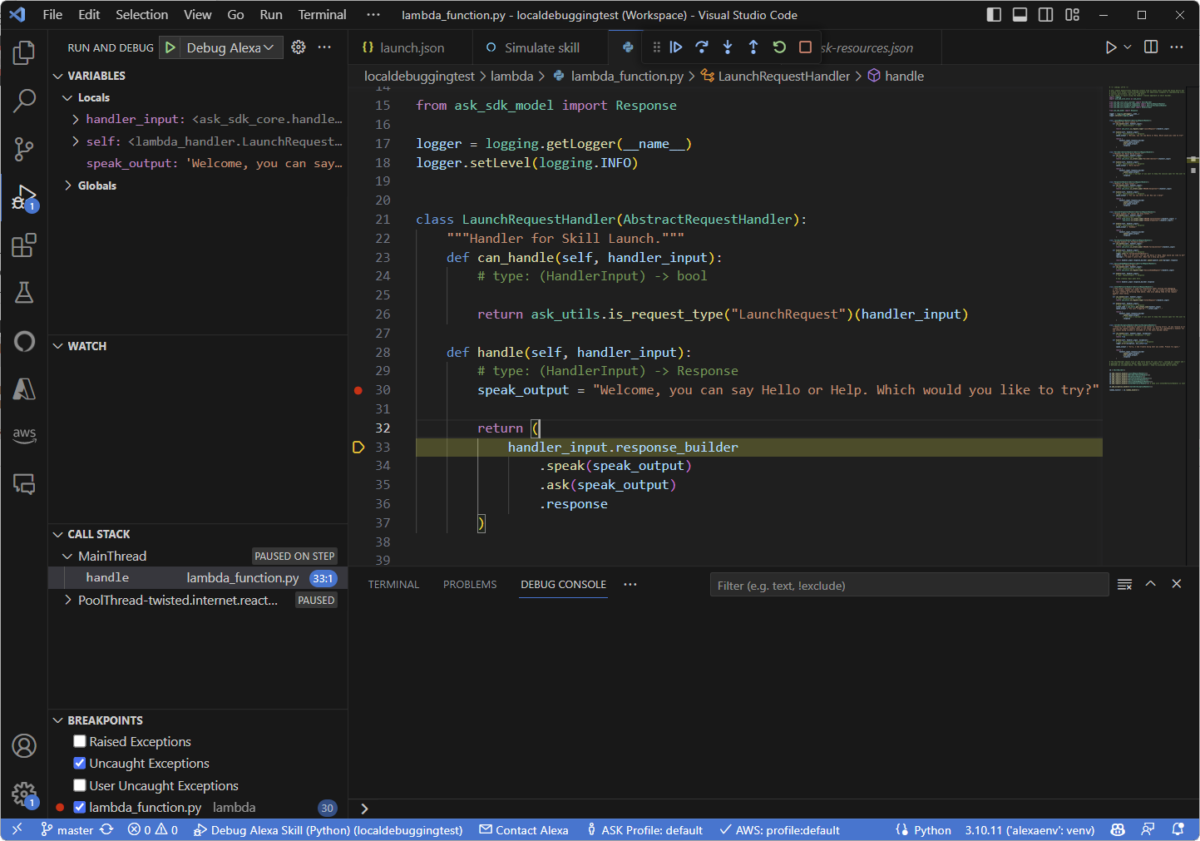
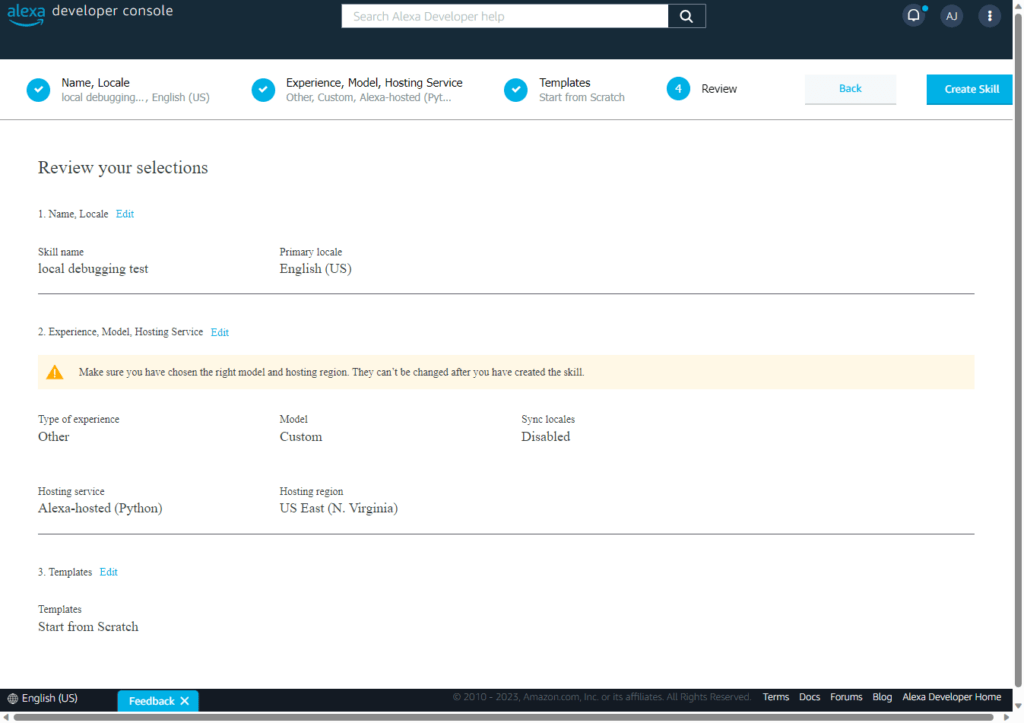
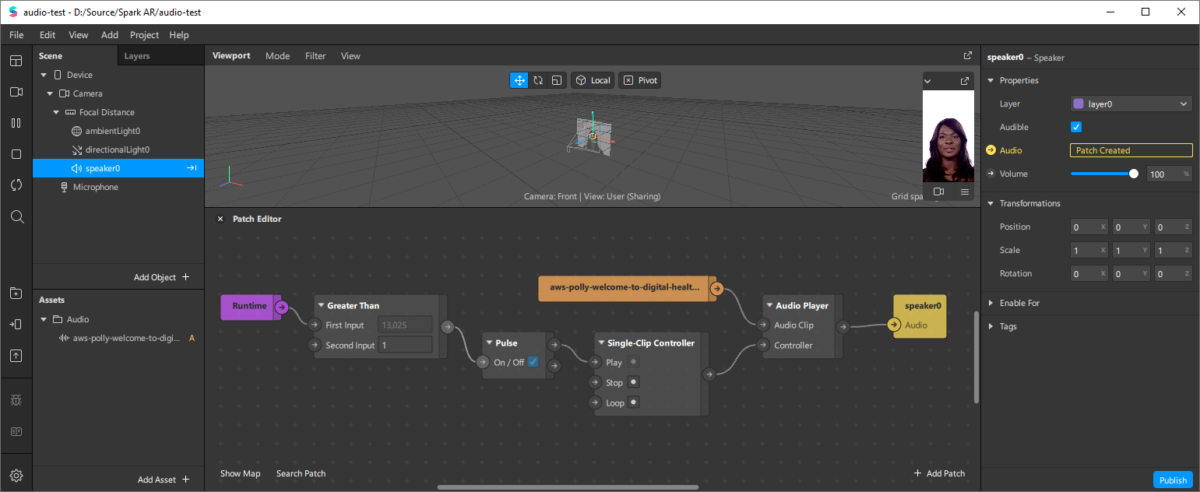
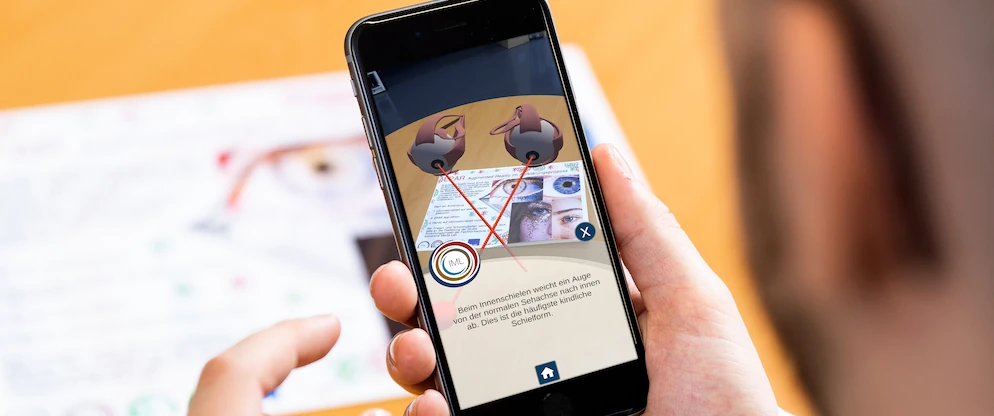
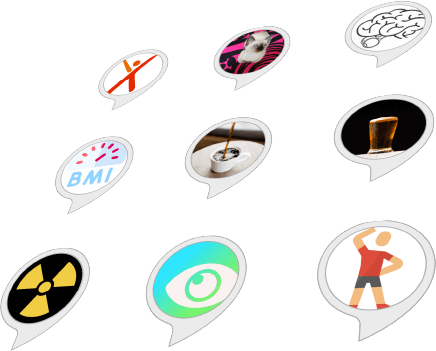
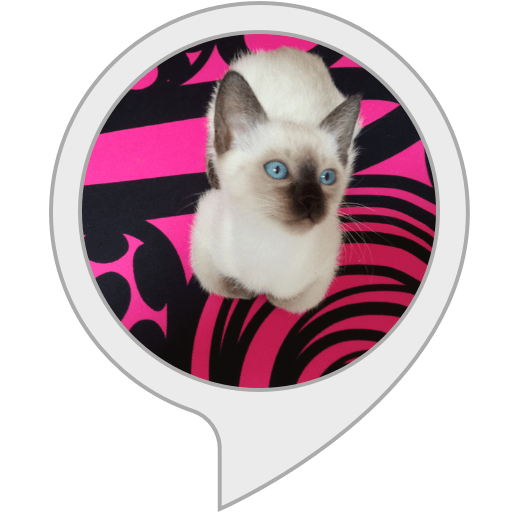
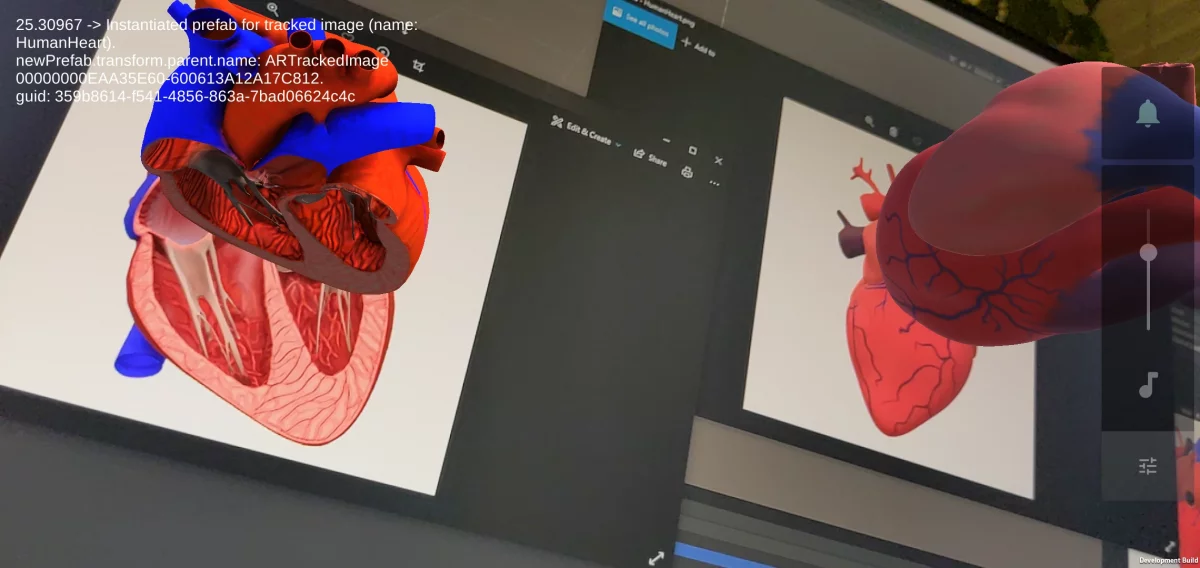


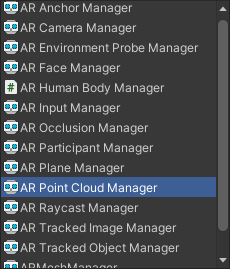
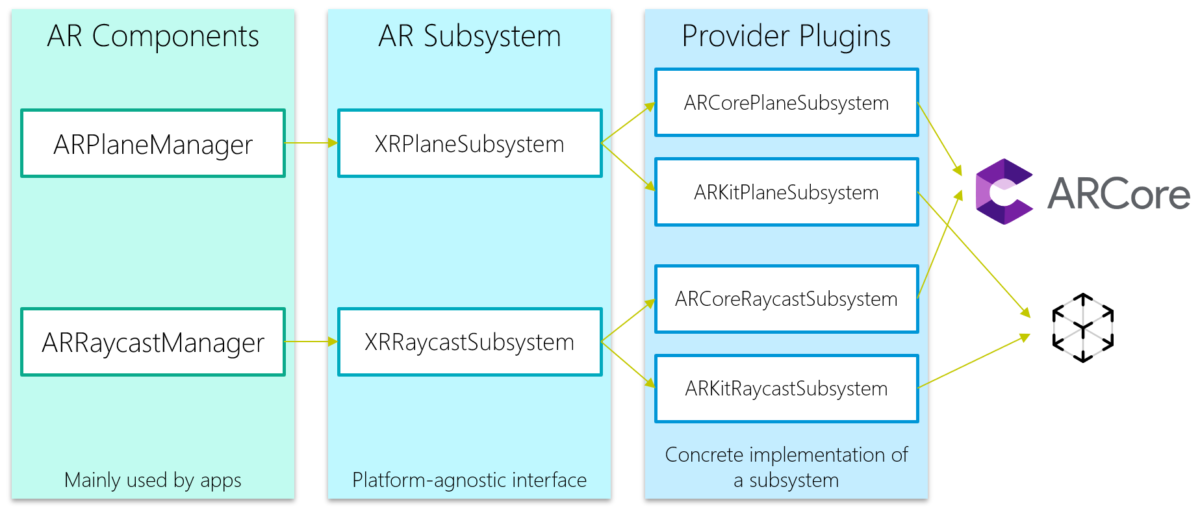
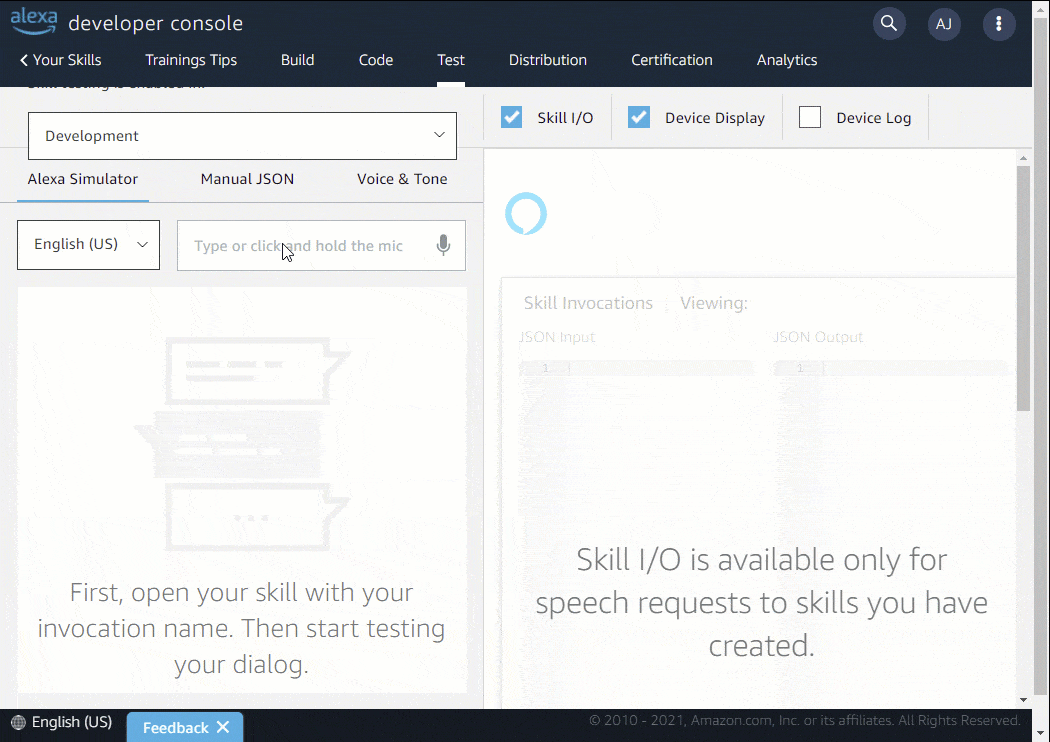
You must be logged in to post a comment.