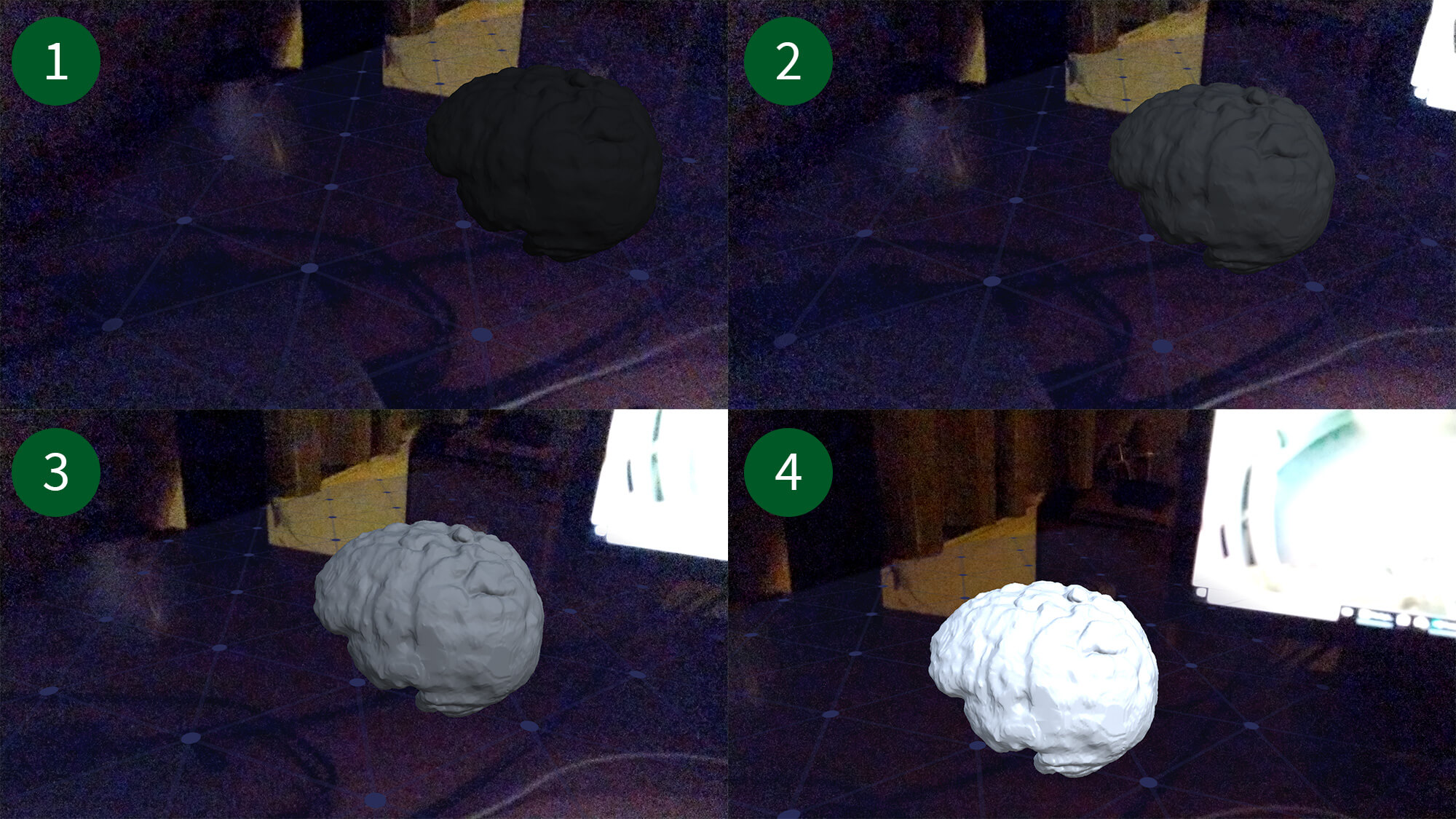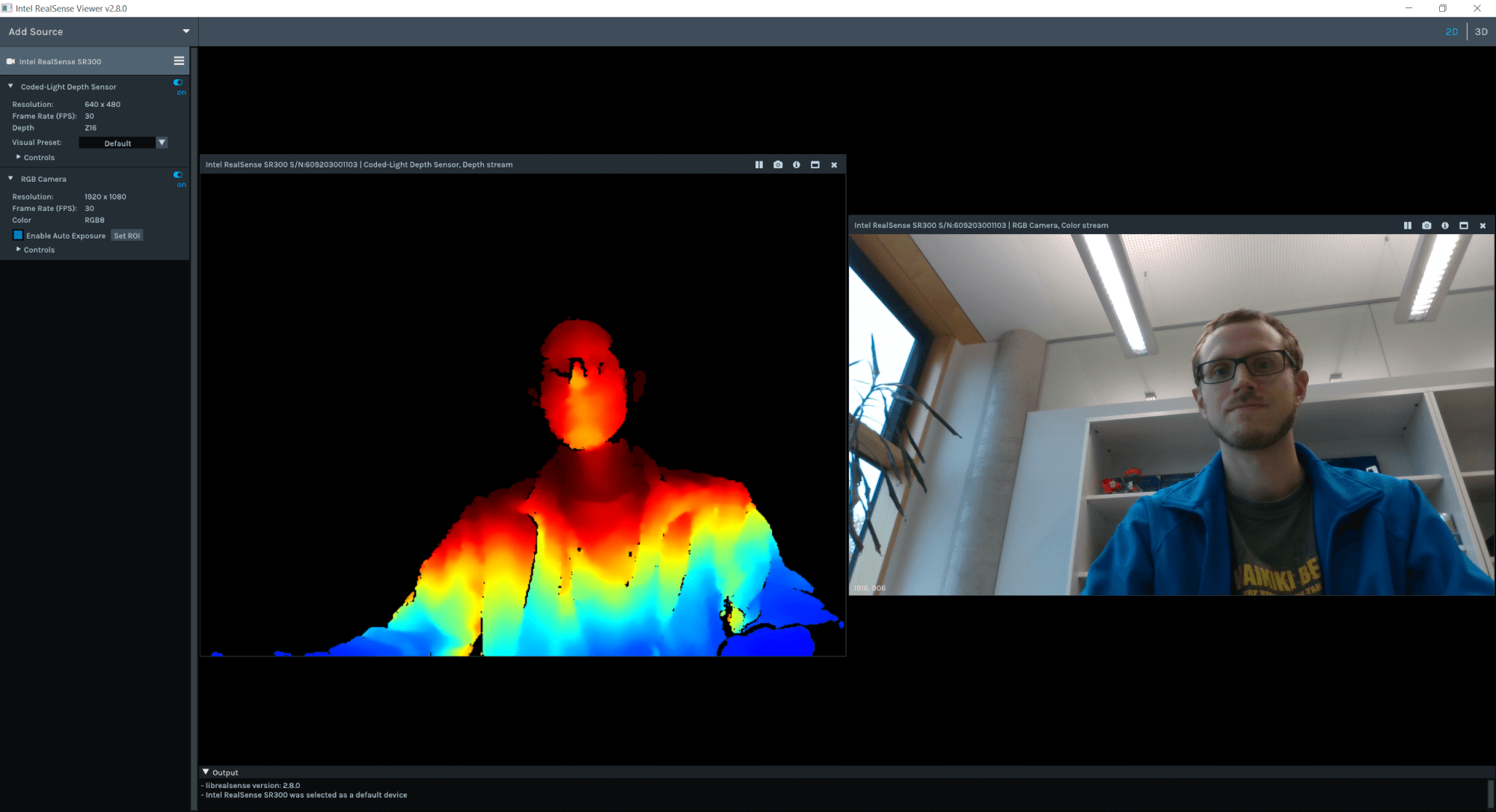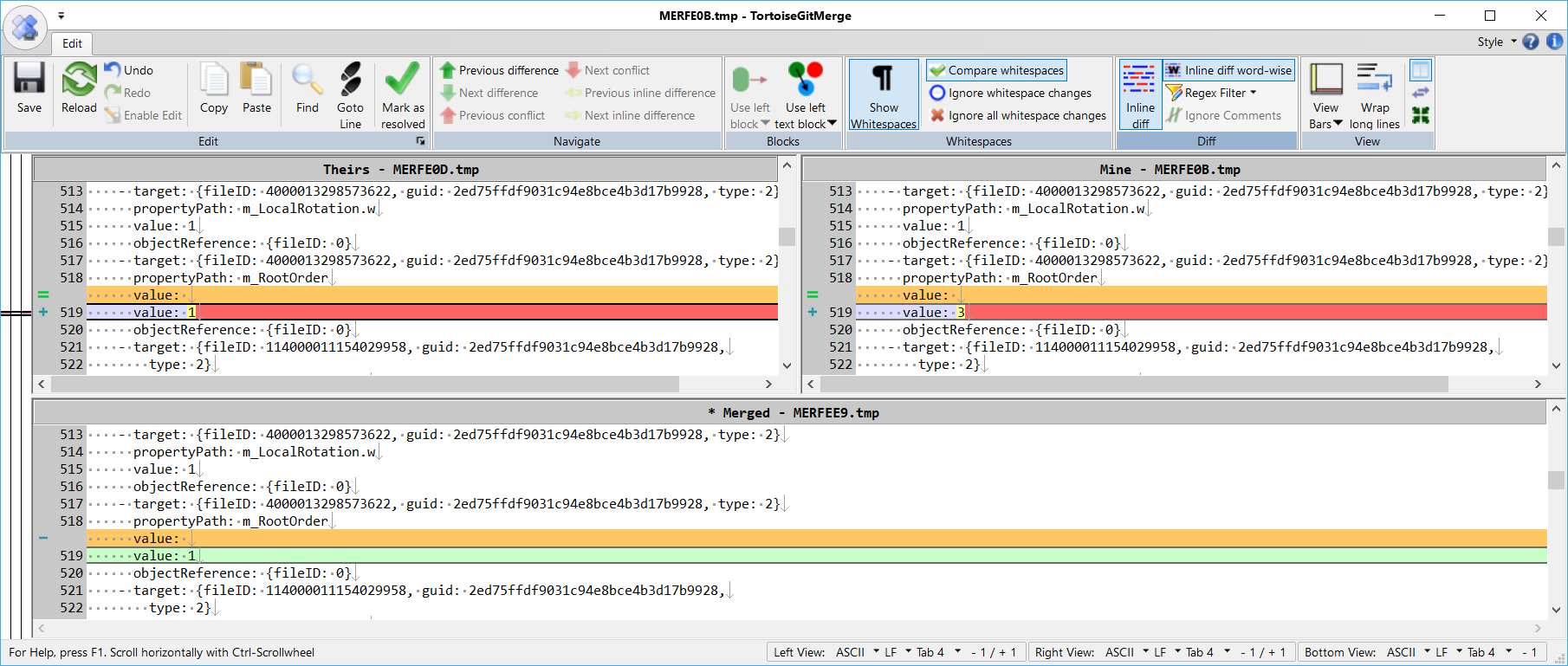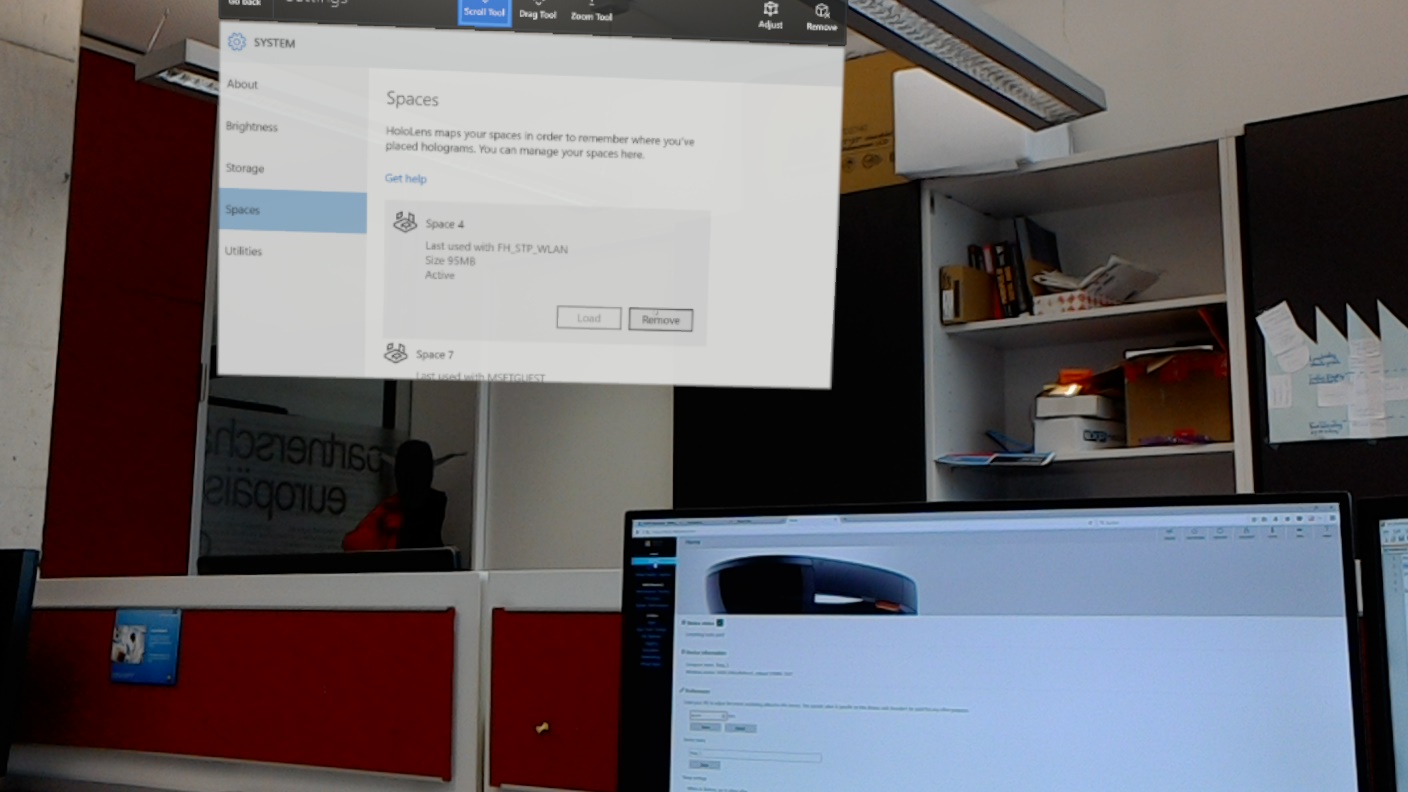Update 20. December 2017: A new release of the Mixed Reality toolkit is now out as an official release. It’s recommended to use this, along with Unity 2017.2.1f1.
Update 13. November 2017: The latest source code of the Mixed Reality toolkit now combines both HoloLens and Mixed Reality headsets into a single toolkit that works with one Unity version: 2017.2.0p1 MRTP 4. It’s a special fork of Unity that is optimized for the “Mixed Reality Toolkit Preview”. A later version of Unity will hopefully combine all environments into a single release again. Read more about the environment setup at the GitHub pull request.
Update 19. October 2017: In the meantime, Unity 2017.2 final has been released, and the dev branch of the Mixed Reality toolkit has been merged back to the master. You should now be fine using the following versions for HoloLens development: Unity 2017.2.0f3+, Mixed Reality Toolkit (master branch), Visual Studio 2017.+4, Windows 10.0.15063.0 SDK.
Original Article: Lately, the tools required for HoloLens / Mixed Reality development have been undergoing profound changes. All three tools involved in building HoloLens apps are being restructured:
- Unity 2017 unifies Virtual / Augmented Reality APIs, making them flexible enough to target all platforms (e.g., phones with ARKit / ARCore, VR, AR). This also involves new and renamed APIs.
- HoloToolkit has been renamed to Mixed Reality Toolkit, as Microsoft expands the scope to include the new VR headsets with inside-out tracking going on sale this fall.
- Visual Studio 2017.3 also introduced some major changes under the hood. This is combined with the C# engine used in Unity slowly being migrated from the old Mono runtime to more recent versions of C#.
With the latest Unity 2017.2.0b11 release, everything should now be coming together. In this blog post, I’m describing how to use the latest versions of the tools for creating and deploying a HoloLens app.