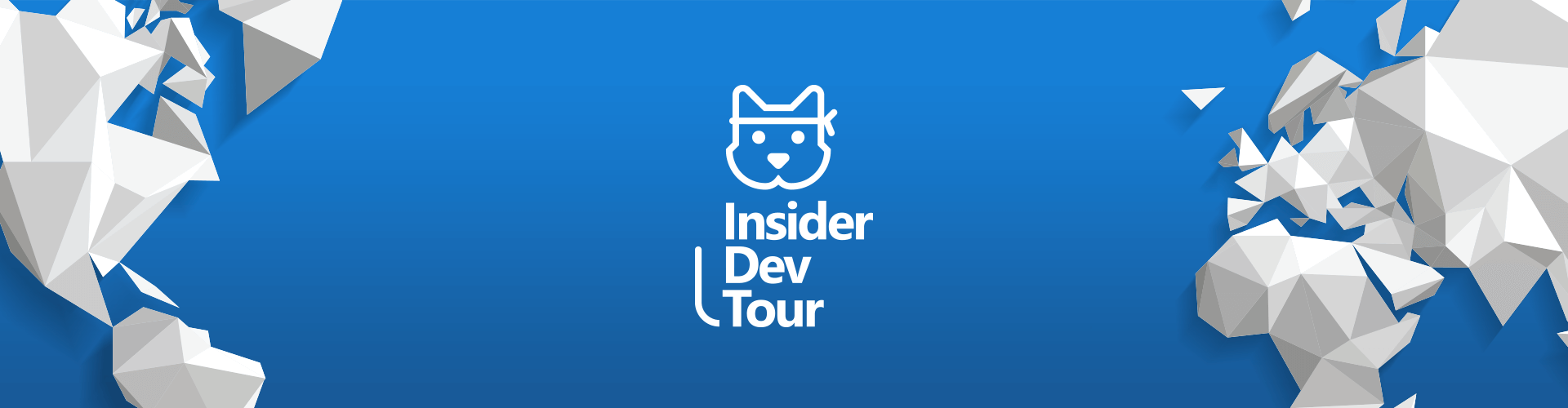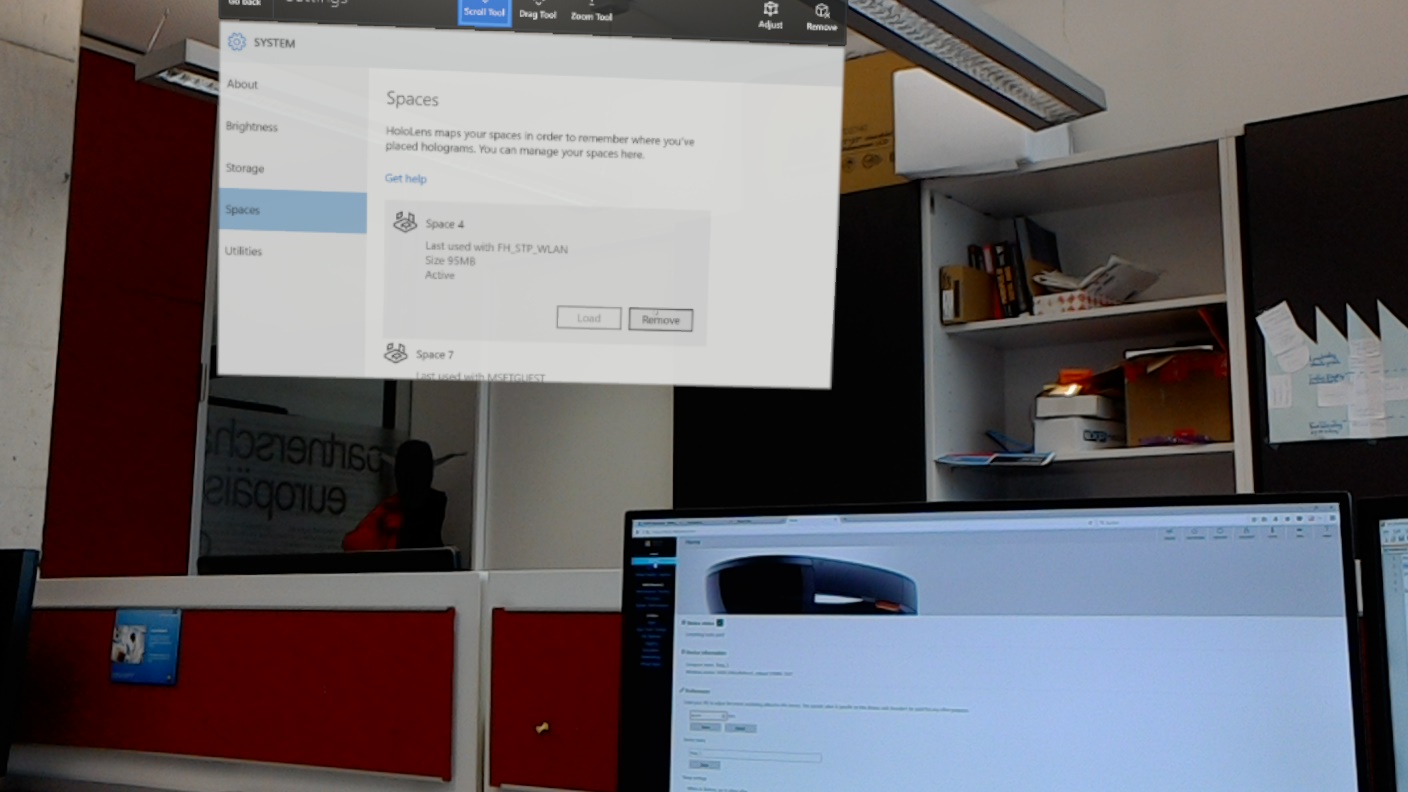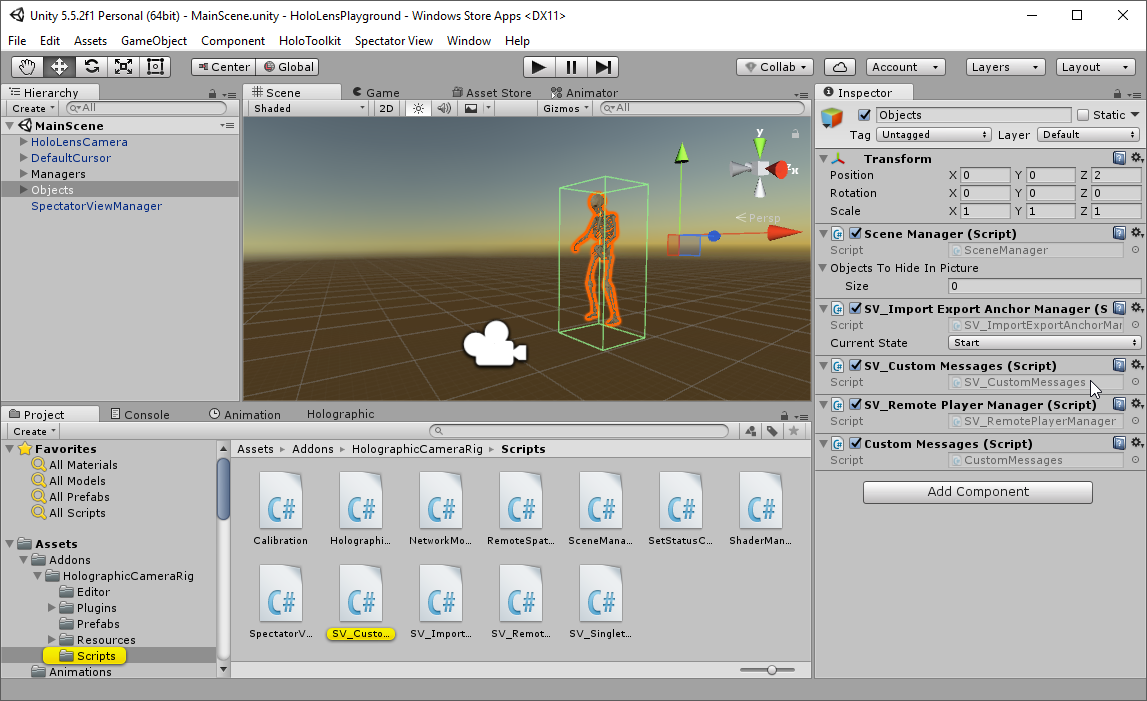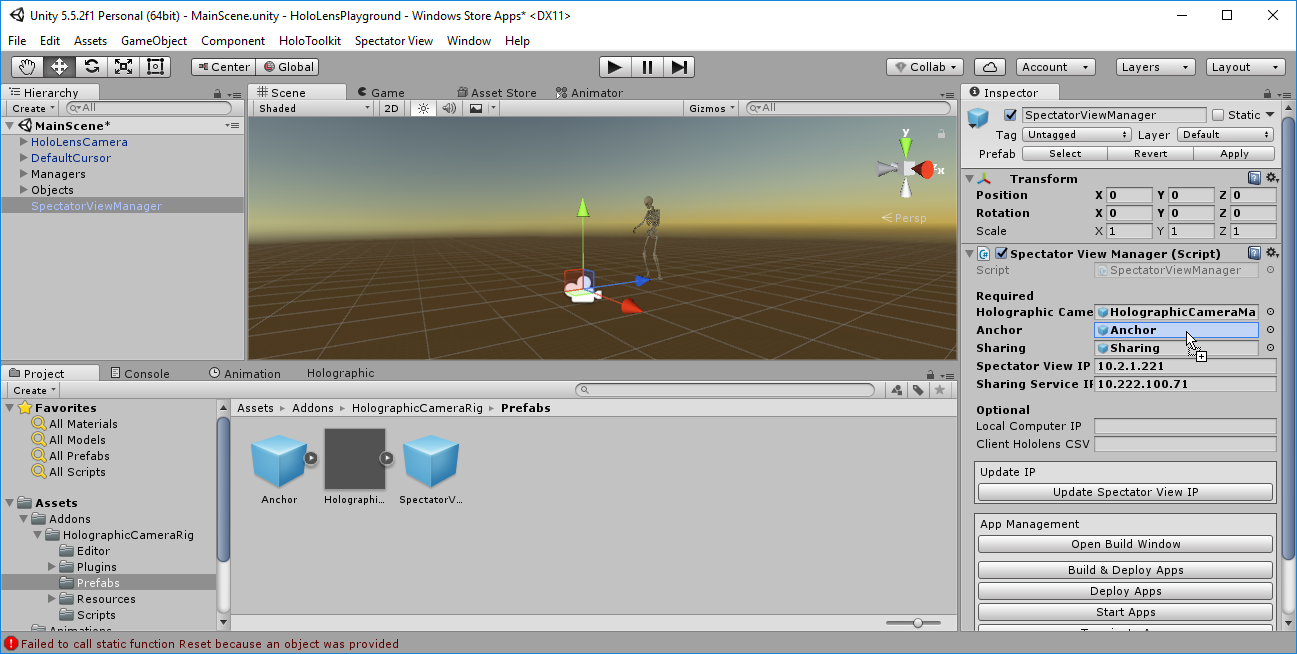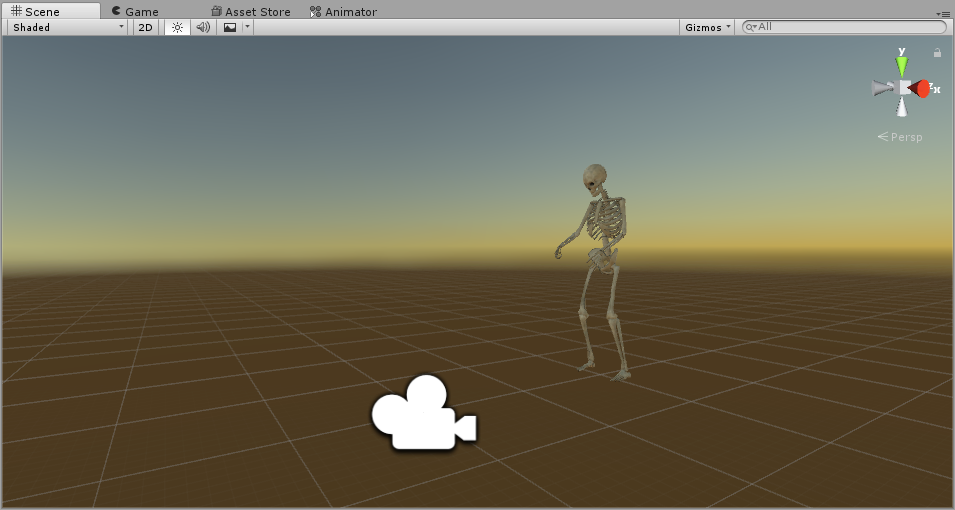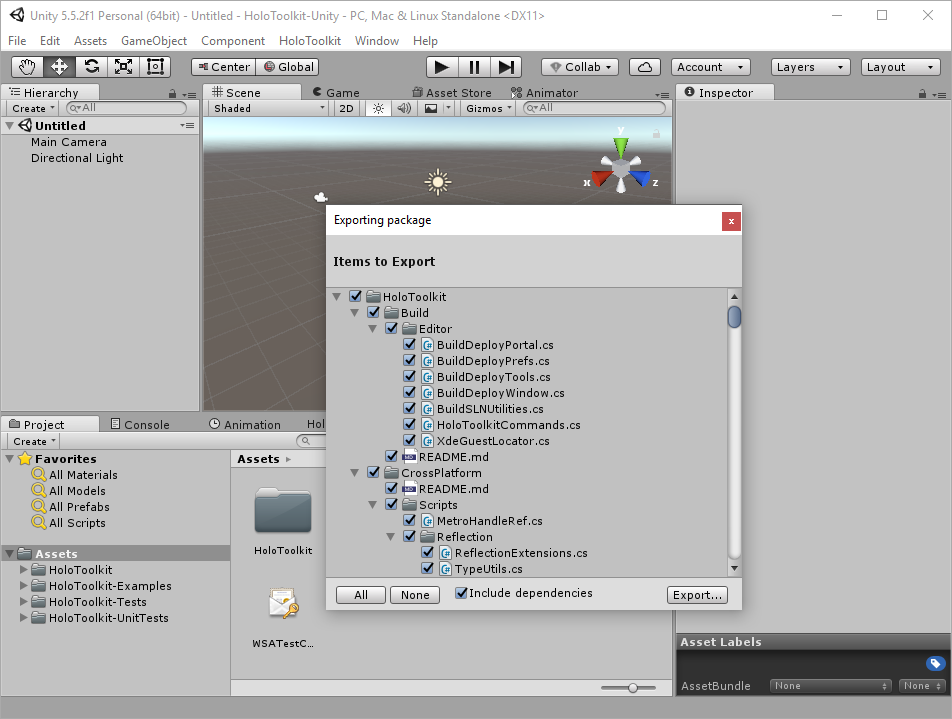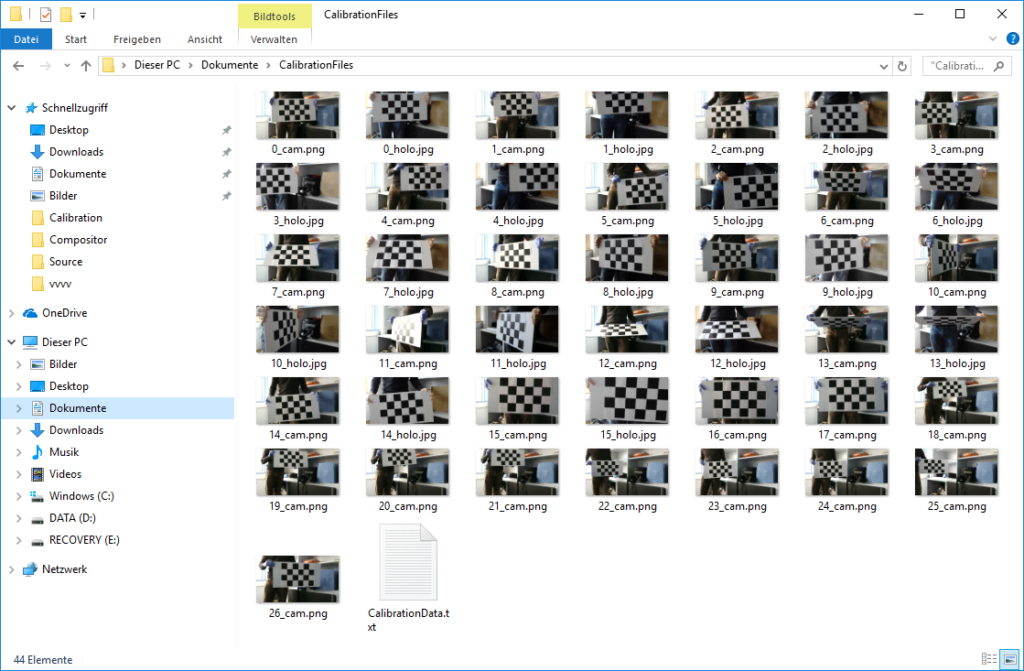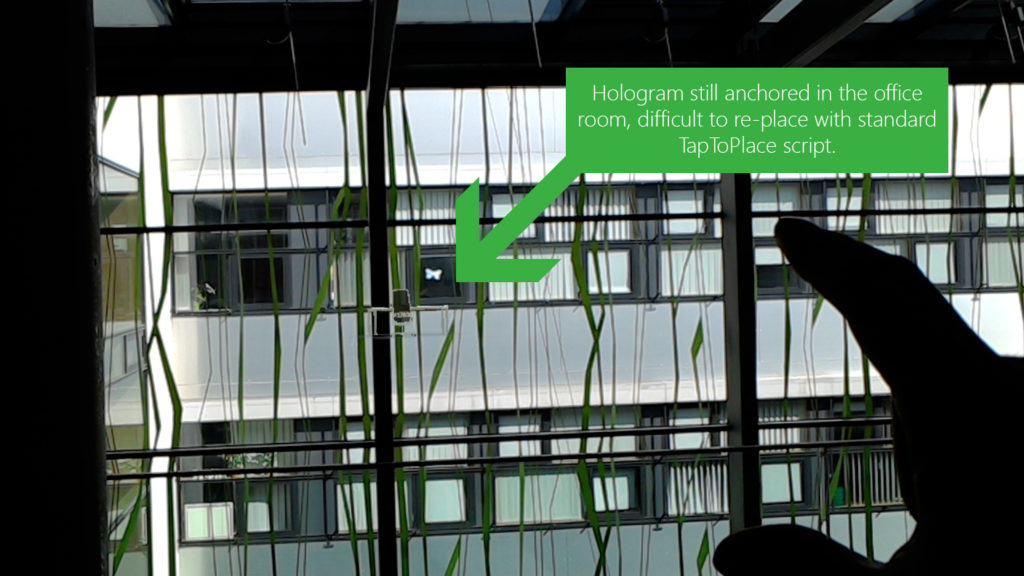On June 20th, the Microsoft Insider Dev Tour will come to Vienna, Austria. It’s a world-wide event series for developers, organized by Microsoft together with Microsoft Developer MVPs.
You’ll learn about the latest trends for developers – including artificial intelligence, progressive web apps and more. Of course, Mixed Reality is also on the agenda!
As a Microsoft MVP for Windows Development, I’ll take over the Mixed Reality session. You’ll see live demos of getting started with both VR headsets, as well as the Microsoft HoloLens. 150 attendees have signed up – so it’ll certainly be a great event!
In addition, Microsoft has released amazing hands-on labs for everyone to follow up and dive deeper into the content presented at the sessions. The Mixed Reality Lab includes controllers, spatial sound and spatial mapping. It’s a great way to get started with some of the most exciting features of MR. Check it out!