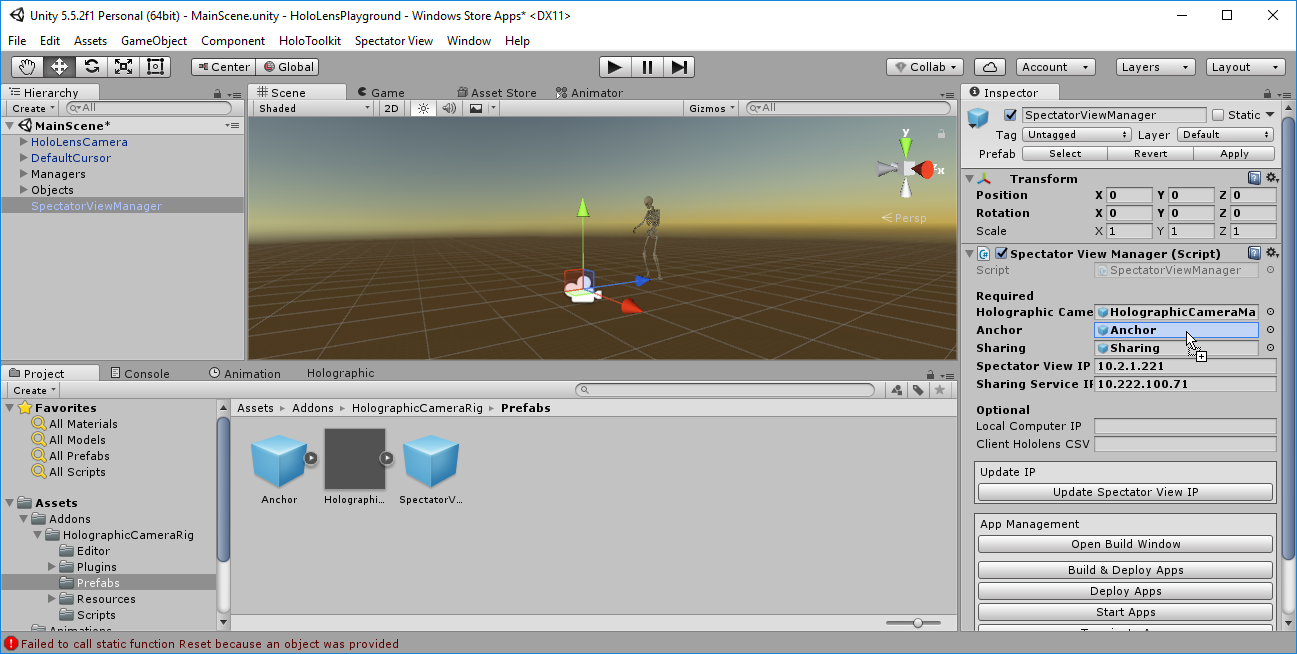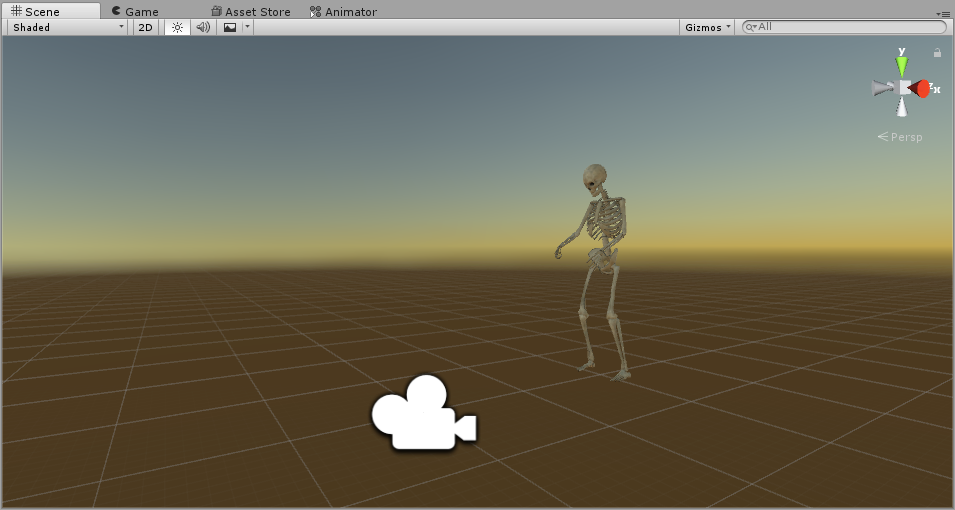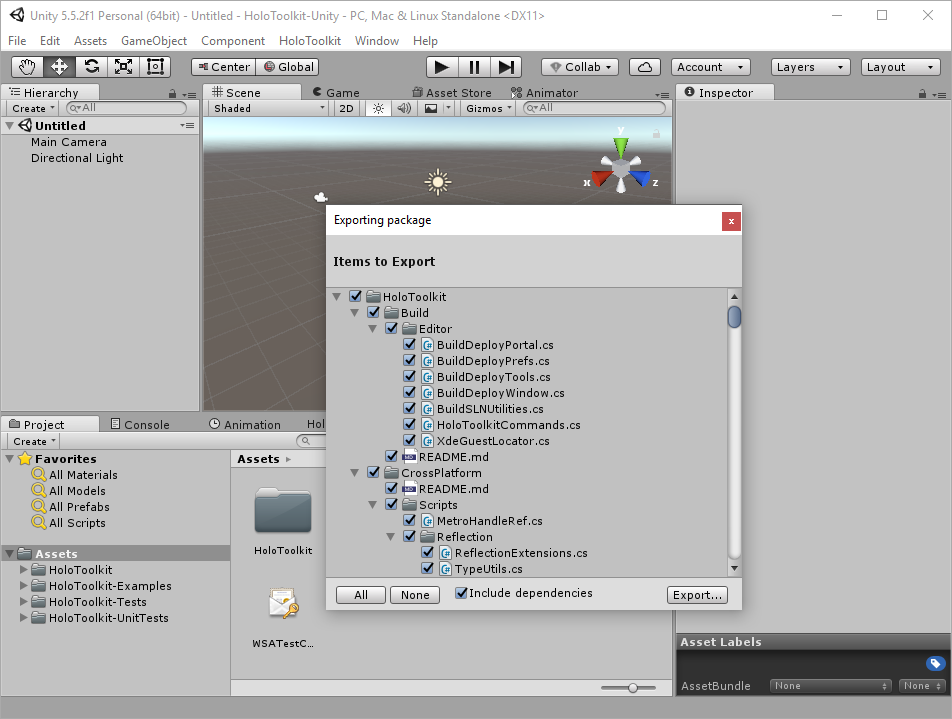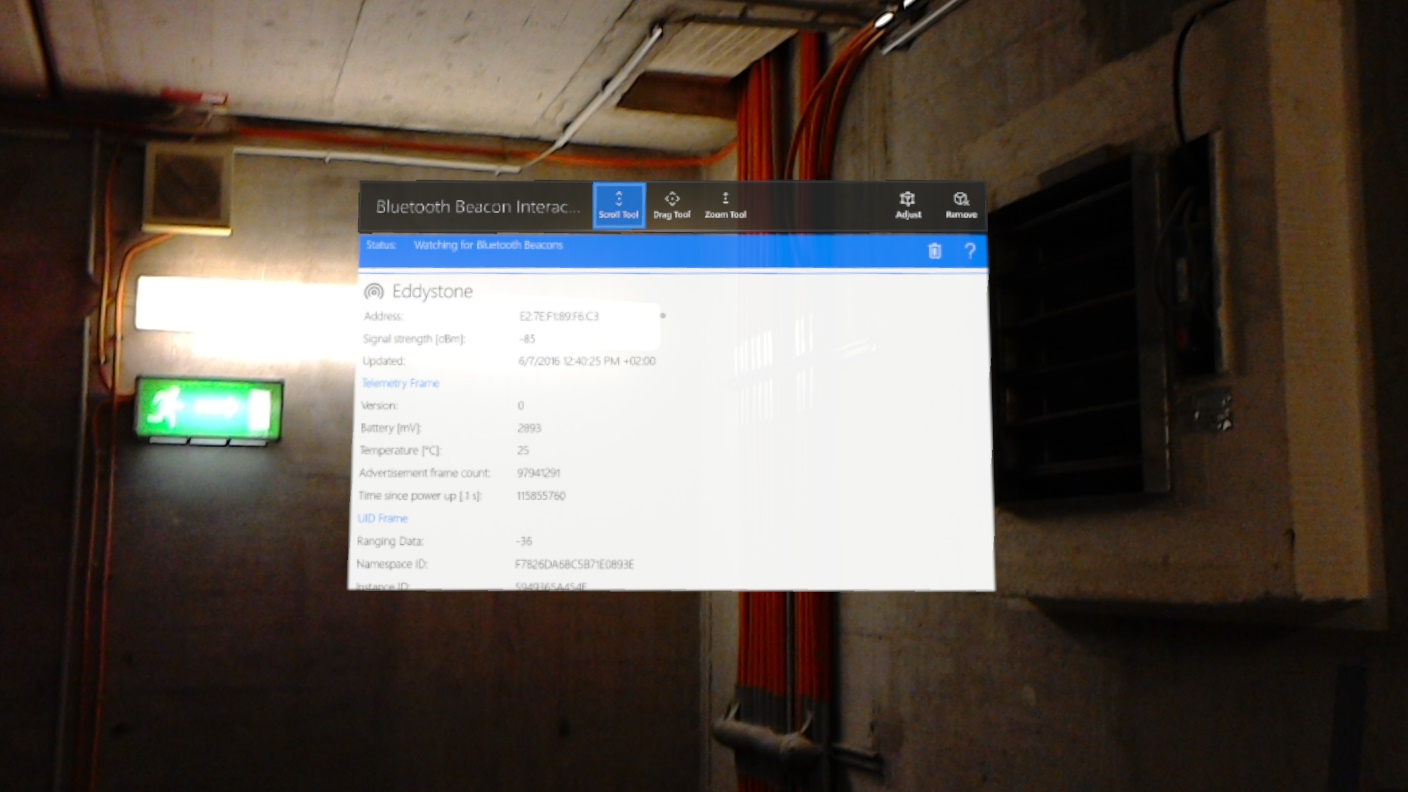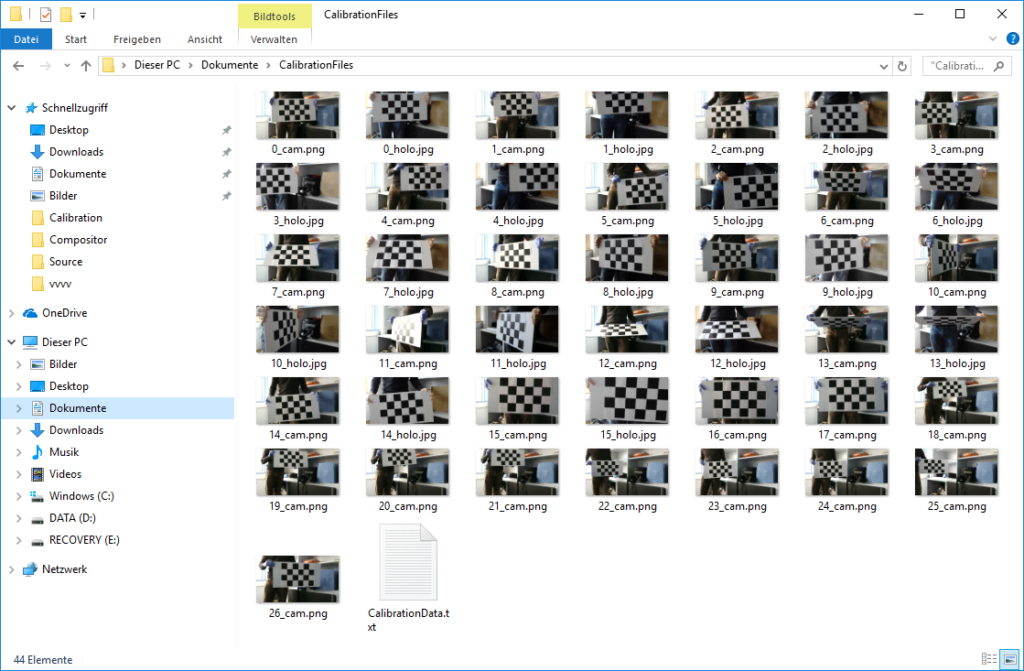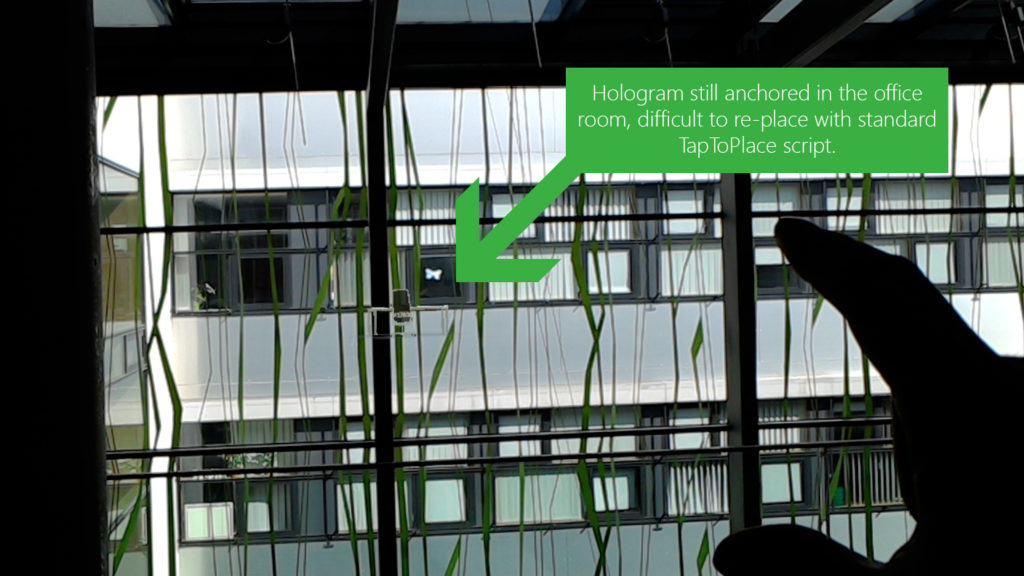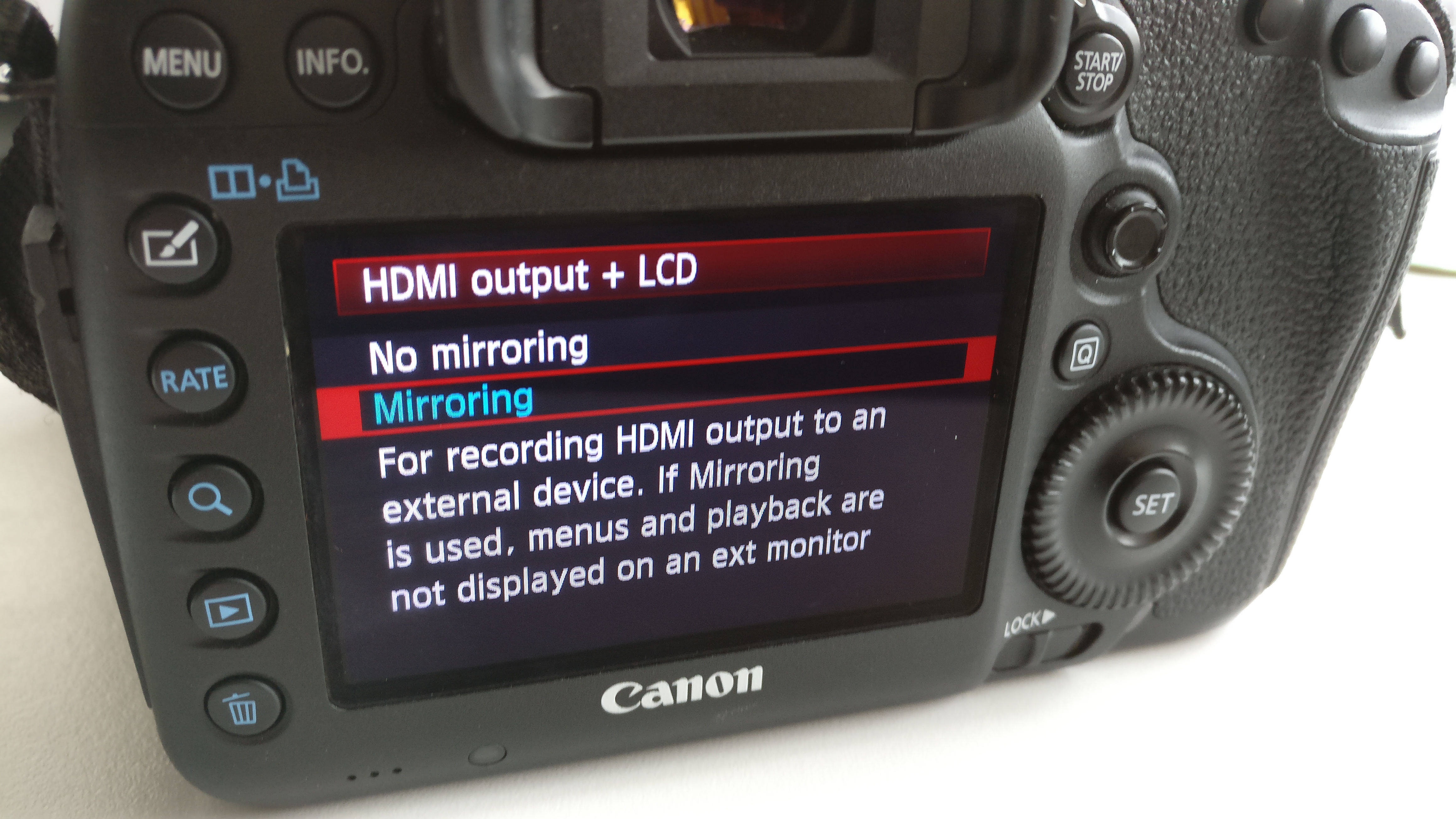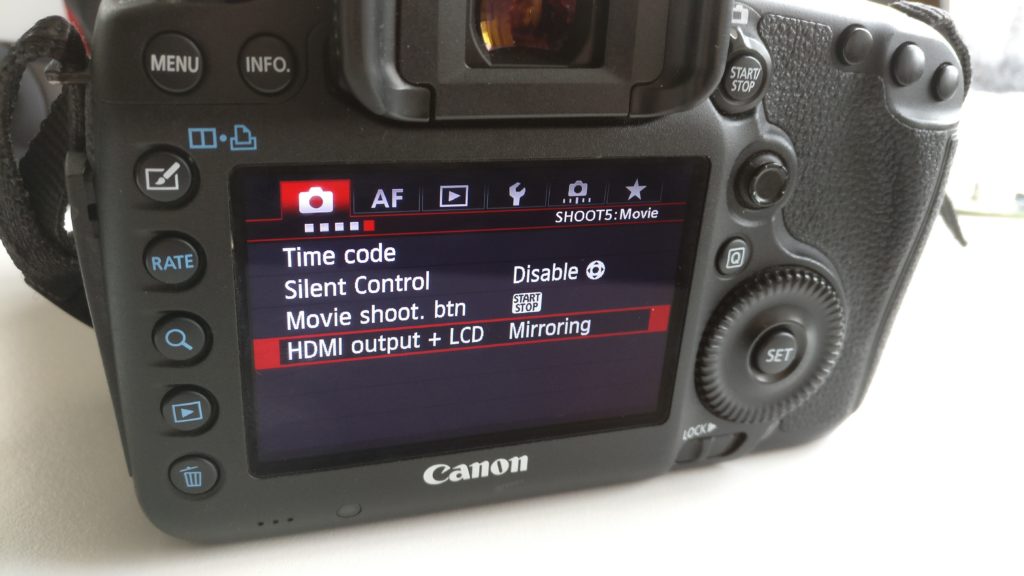In the previous part, we’ve re-compiled Spectator View using the latest HoloToolkit sources. At the time of writing, this resulted in a compile error, as the HoloToolkit for Unity has seen a breaking change since Spectator View was released.
In this part, we’ll first fix the Spectator View code, and then set it up correctly in our own Unity scene. Then, we’ll need to check several other things: how to launch the Sharing Service, adding Internet Connectivity and the Holographic Camera prefab.
Fixing the Spectator View Code
From the two choices at the end of part 4, of course, we go with the adventurous road to fix the code 🙂
Turns out that the AddSurfaceObject() method from the base class SpatialMappingSource was changed. Instead of directly creating a Surface Object from a mesh, this process was now split up into two parts. There is one method to create the surface object, and another one to add it.