The TapToPlace script of the HoloToolkit is a great and simple way to place and anchor holograms in the real world. However, it can be problematic if the hologram is placed out of reach / view from a previous session in another room and you can not tap the hologram to place it closer to you once again.
A good solution is to create another “reset” gesture that triggers object placement even if you don’t directly tap the hologram. An easy way to achieve this is the tap-and-hold gesture, which is one of the standard events the Input Manager of the HoloToolkit can send.
To handle interaction events that don’t target a particular hologram, the current HoloToolkit uses Fallback Input Handlers. However, this functionality isn’t very well documented anywhere. This guide explains how to write a custom fallback input handler.

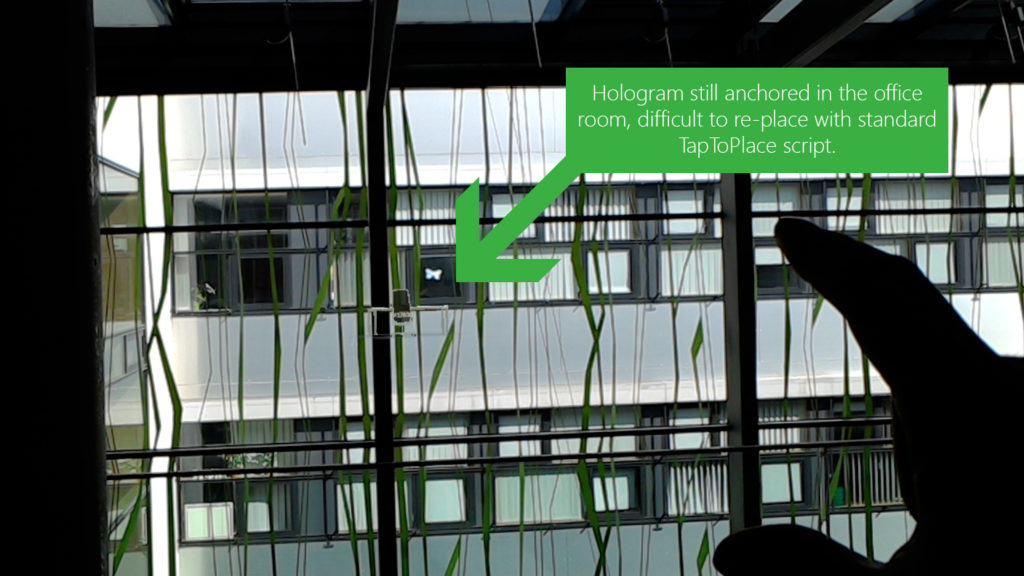
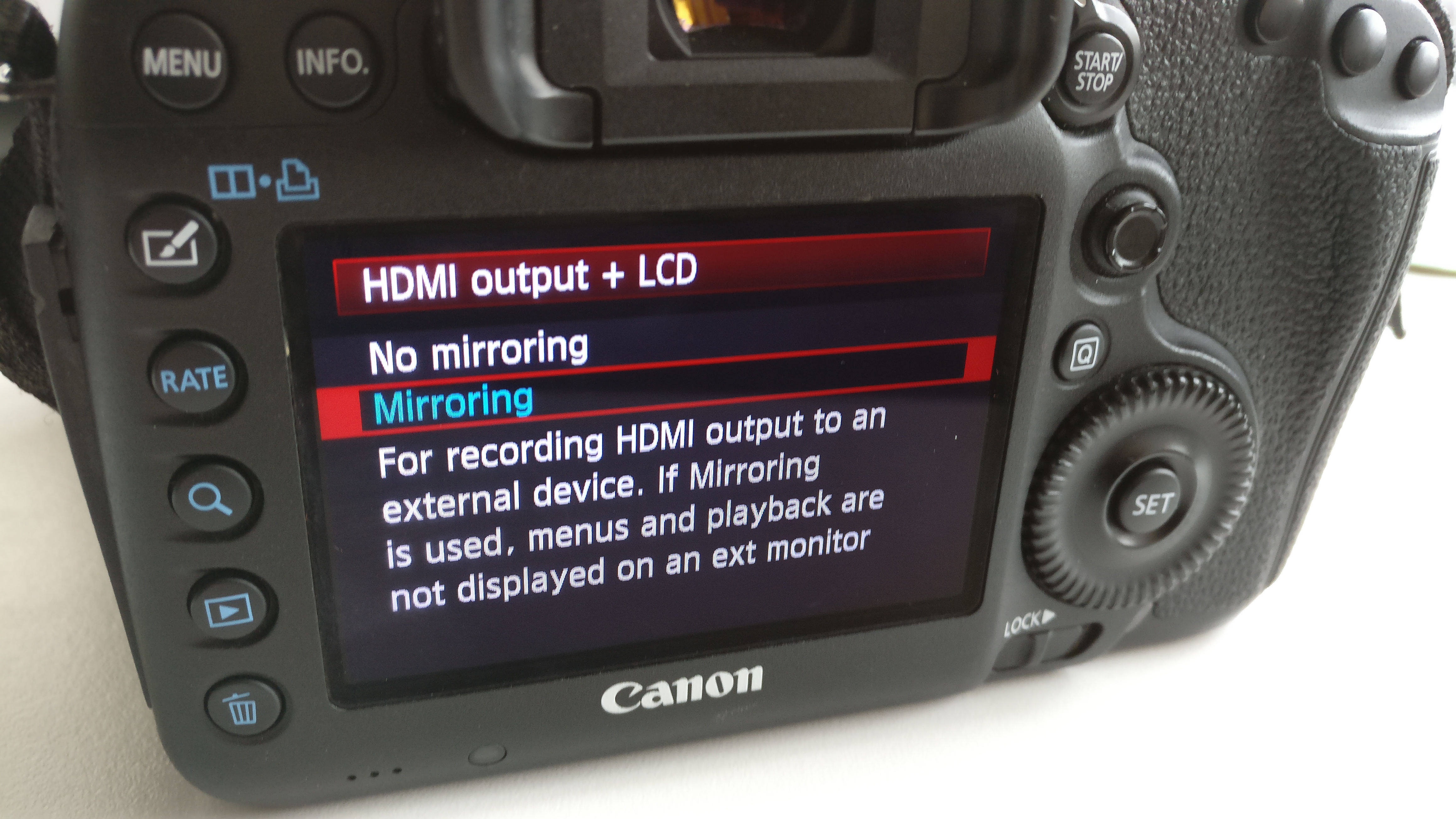
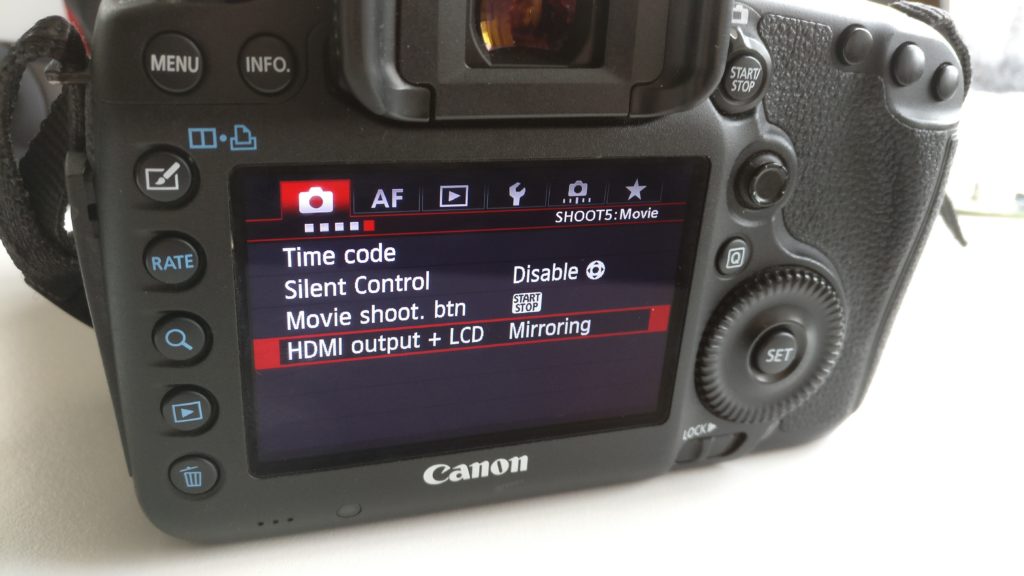



You must be logged in to post a comment.